Installation procedure for Ubuntu¶
Command-line based installation (recommended)¶
Enter following commands on the terminal:
$ sudo apt-add-repository ppa:openhri/ppa
$ sudo apt-get update
$ sudo apt-get install openhriaudio openhrivoice seatsat
This is it!
Proceed to Step2: Basic Usage of RT-SystemEditor and Testing Audio Components.
GUI based installation¶
OpenHRI software repository can be registered using the Synaptic Package Manager.
Open the “Synaptic Package Manager” from “System” > “Systems Management”. (Password required)
Follow “Setting (S)” > “Open Repository (R)” > “Other Software” (or “Third-party Software”) tab.
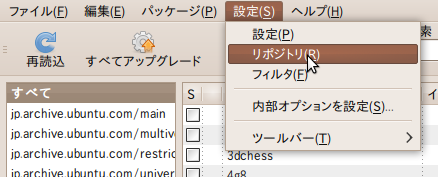
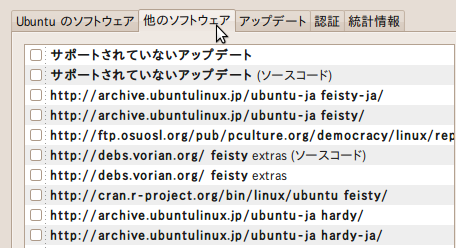
Click “APT line:” and add the following address:
http://ppa.launchpad.net/openhri/ppa/ubuntu lucid main deb
Click “Add source (A)”.
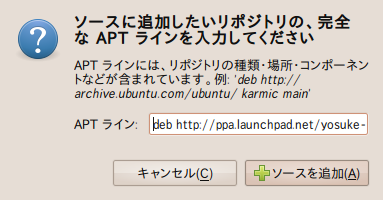
Note
this address is for ubuntu 10. 04. OpenHRI binary packages currently only support ubuntu 10.04.
Click “Reload” to download the package information.
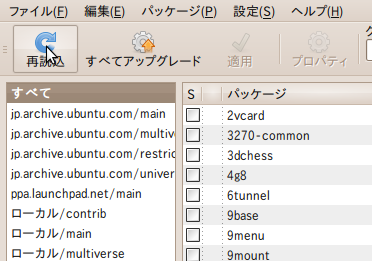
Repository registration is finished. Let’s install OpenHRI components.
Select the items by using the quick search box. Enter “openhriaudio”, “openhrivoice”, “seatsat” on the search box. Use the right-click menu to install.
Quick search box

Right click the left check box and choose “install”.
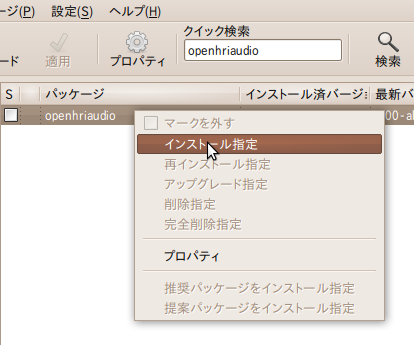
Click the “apply” button to begin the installation.
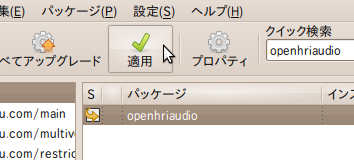
Component installation now finished. Let’s check the behavior of the component.
Proceed to Step2: Basic Usage of RT-SystemEditor and Testing Audio Components.